PQ Header
Refer to the steps below to set the header : Refer to the steps below to set and customize your site header:
Go to Appearance → Customizer → Header Layout.
From there, you can set and customize your header layout according to your preferences.
This header functions as a global header, meaning it will automatically appear on all pages of your website.
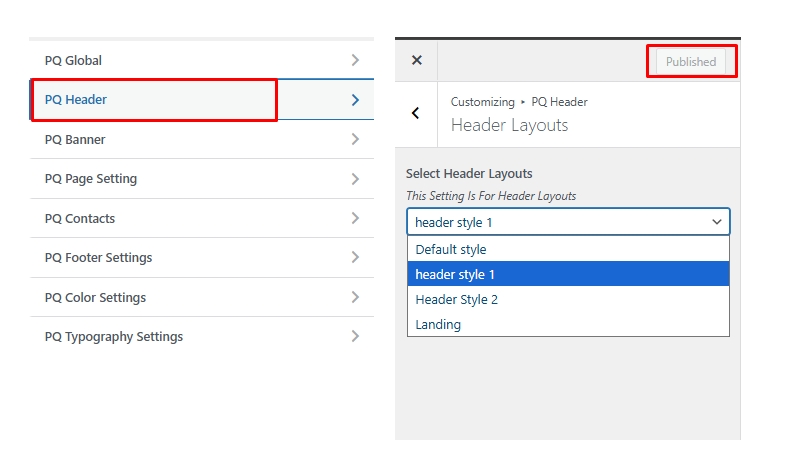
You can also set a specific header for any individual page using ACF. To do this, follow these steps:
Go to the specific page where you want to set a custom header.
Click Edit Page.
Scroll down to find the Advanced Options section.
Under Header Options:
Set Hide Header to No.
Set Set Separate Header to Yes.
Then, select your desired header from the Header Options dropdown.
If you set Set Separate Header to No and Hide Header to Inherit, the page will automatically inherit the global header selected from the PQ Header option.
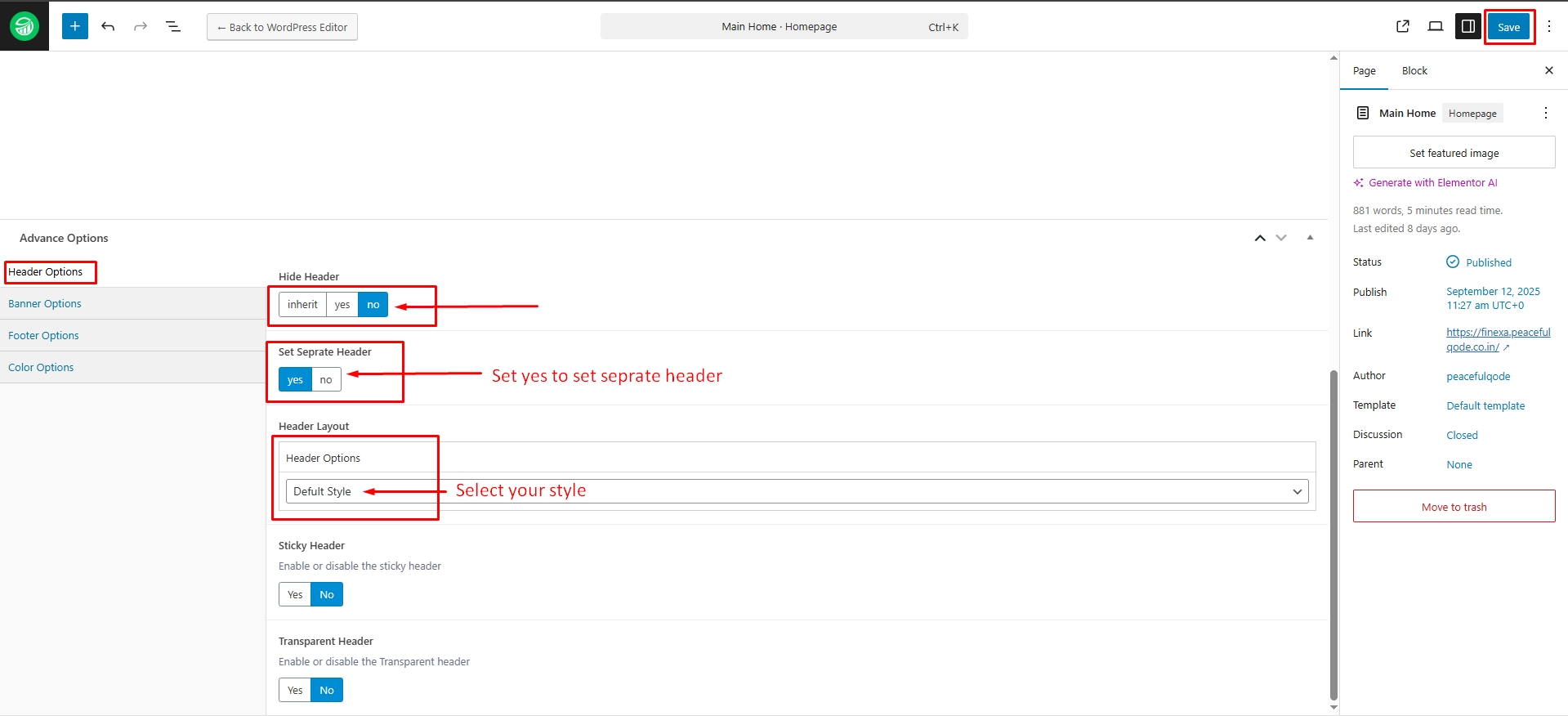
Refer to the steps below to edit the header : You can customize the header in multiple ways. You can edit it directly using Elementor, which gives you full control over the design and layout.
Heoader Style Options – You can edit the header directly from your WordPress Dashboard by navigating to Appearance → Header Style.
Edit with Elementor – Open the header directly in Elementor to have full control over its design, layout, and content.
Edit from a Specific Page – You can also open any page using Edit with Elementor and make changes to the header while previewing how it looks on that specific page.
Please refer to the images below for detailed visual guidance.
Edit Header From WordPress Dashboard -> Header Styles Option
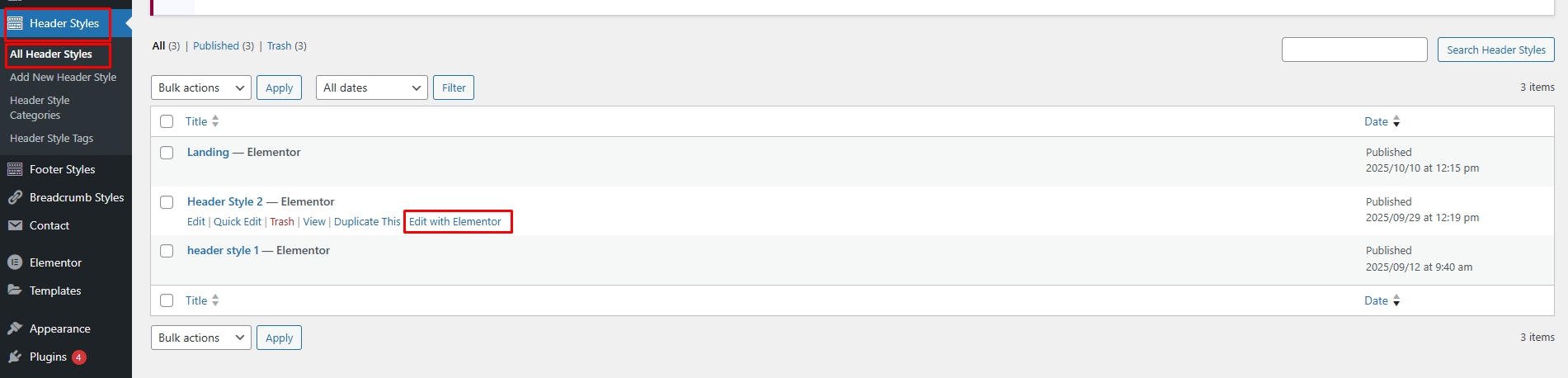
Edit Header From Site Page Once The Page Is Open In Elementor, You’ll Be Able To Edit
